Open Chrome and navigate to the Microsoft Windows download website to get started.
Click the three dots at the top of your Chrome browser, and then select More Tools > Developer Tools. Alternatively, you can press Ctrl+Shift+I on the keyboard.
Click the menu icon, and then select More Tools > Network Conditions to enable it.
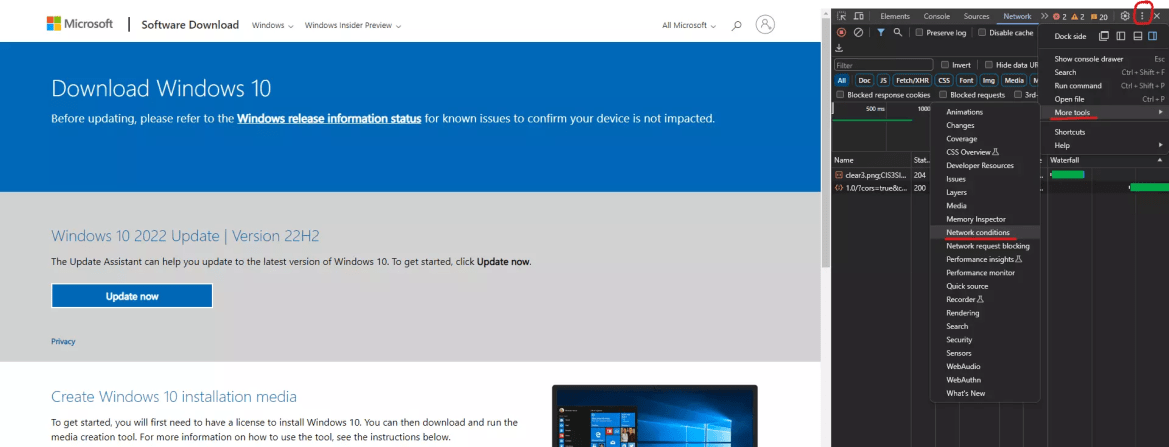
Under the “User Agent” section, uncheck “Select Automatically.”
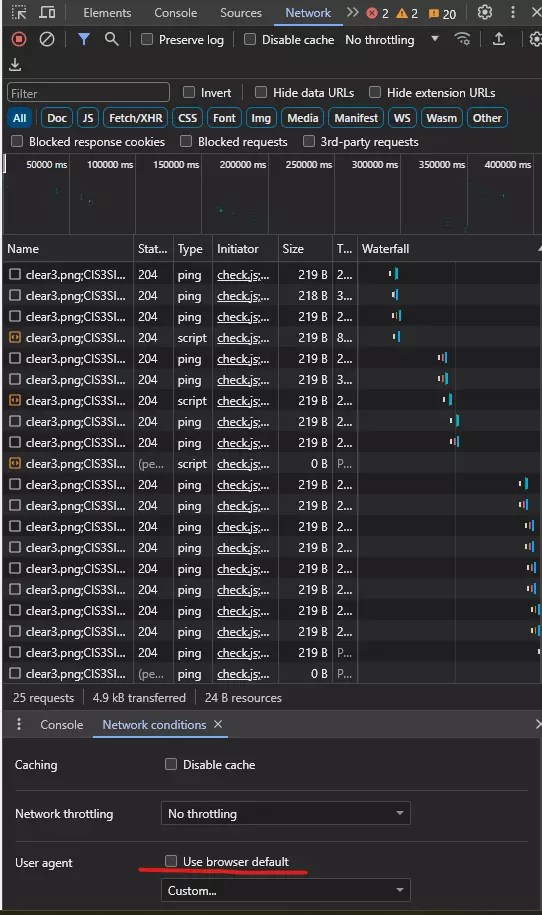
Chrome has a long list of pre-configured user agents from which to select. Pick one from the drop-down menu.
To make this work, you must trick Microsoft into believing you are using a non-Windows operating system. Anything that is not Windows-based would do. Here we choose Chrome-iPad.

Refresh the download page while keeping the Developer Tools pane open. When it loads this time, you’ll see a drop-down menu where you can choose the version of the Windows 10 ISO you want to use.
you want to download.

Select an edition, and then click “Confirm.”

Select your preferred language and then click “Confirm.”

Finally, click either the 32- or 64-bit to start the download. Download links are valid for 24 hours from the time of creation.

If prompted, choose a destination for the download, and then click “Save.”

Your browser’s user agent will return to normal as soon as you close Chrome’s developer tools.
Here is our Best Windows Tips & Tricks
Have Fun !









