Over time, laptop batteries degrade, which can affect your device’s overall usability. Regularly checking the health of your laptop battery ensures you catch potential problems early, helping you extend the life of your laptop.
In this guide, we’ll explore how to check your laptop’s battery health on both Windows and macOS systems and provide tips to maintain its performance.
How to Check Laptop Battery Health in Windows
Windows has built-in tools to check the status of your battery. Follow these steps:
- Open Command Prompt:
- Press
Win + Xand select Command Prompt (Admin) or Windows Terminal (Admin).
- Press
- Generate a Battery Report:
- In the Command Prompt, type:
powercfg /batteryreport
- In the Command Prompt, type:
Press Enter. This will generate a report that details your battery’s health.
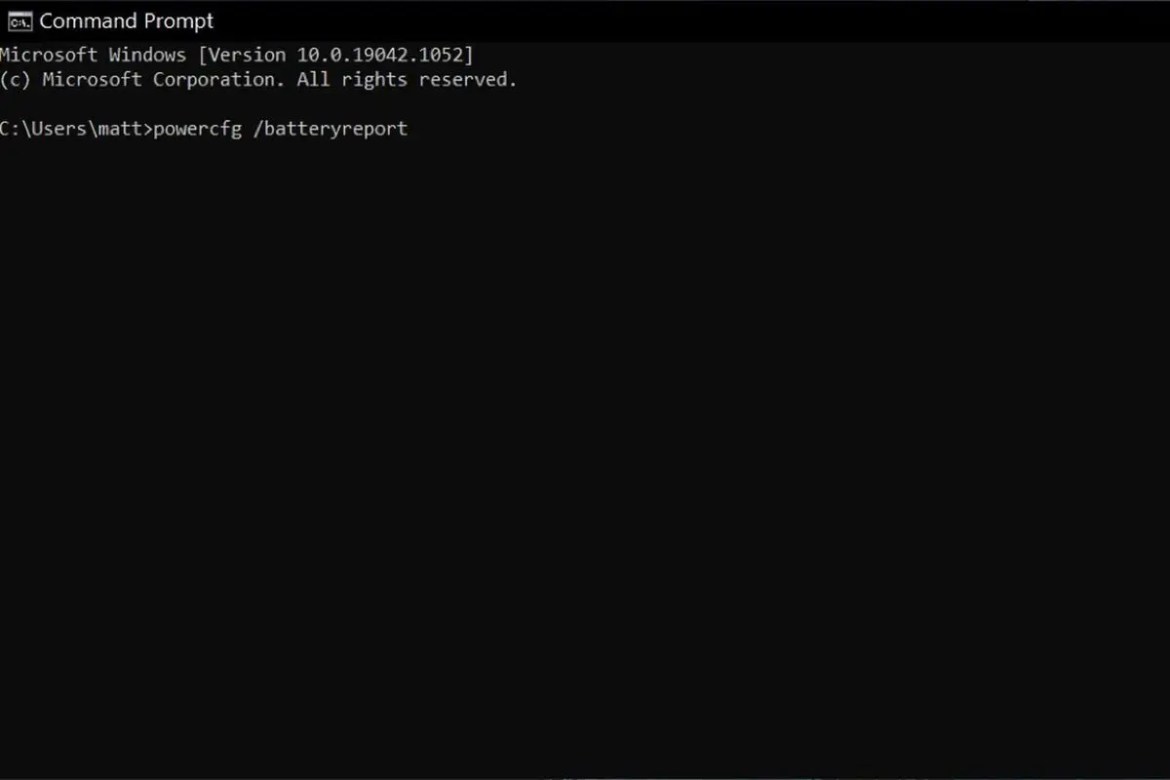
3. Locate the Battery Report:
The battery report is saved as an HTML file. It will show the exact location, which typically is C:\Users\YourUsername\battery-report.html.

4. Analyze the Battery Report:
Open the file in a browser. The report includes:
- Design Capacity: The original capacity of the battery.
- Full Charge Capacity: The current full charge capacity, which reduces over time.
- Battery Cycles: The number of charge-discharge cycles your battery has gone through.

How to Check Laptop Battery Health on macOS
Mac users can easily check their battery health through macOS settings:
- Open System Settings:
- Click the Apple menu in the top-left corner and select System Settings or System Preferences.
- Go to Battery Section:
- In System Settings, click on Battery. You’ll see an overview of your battery’s performance.
- Check Battery Health:
- Click on Battery Health… You’ll see a status message, such as Normal or Service Recommended.
- Cycle Count and Maximum Capacity will also be displayed, which give insight into how much charge your battery can hold compared to when it was new.
Tips to Maintain Laptop Battery Health
To prolong your battery’s lifespan, consider these best practices:
- Avoid Overcharging: Keeping your laptop plugged in at 100% for extended periods can reduce battery life.
- Use Battery Saver Mode: Use your laptop’s power-saving mode to conserve energy when running on battery.
- Avoid Extreme Temperatures: Heat can degrade your battery faster. Try to keep your laptop in a cool environment.
- Unplug Devices: External devices like USBs and peripherals can drain your laptop’s battery. Unplug them when not in use.
- Regularly Update Your OS: Ensure you have the latest updates, as software improvements often include battery optimizations.









