Do you want to create a private post in WordPress? Unlike regular WordPress posts, a private post is not visible to your website visitors. Only logged in users with specific permissions can see them. In this article, we will show you how to easily create a private post in WordPress.
What is a Private Post in WordPress? How Does it Work?
The public can not see a private post in WordPress. You can only see it in your blog posts if you sign into users with the right permits.
WordPress has a built-in user role scheme, which enables various user roles and abilities. — WordPress consumer has a role to play, which helps them to do particular work on a website.
Any user allowed to publish a post may write and publish a private post. The post is visible for the user and the user roles following.
- Administrator – Can create, edit, and delete any private post created by any user on a WordPress site.
- Editor – Can create, edit, and delete any private posts created by any user.
- Author – Can create, publish, edit, view, and delete their own private posts. They cannot see private posts created by other users.
In other words, let ‘s look at creating a WordPress private post.
Creating a Private/Password Protected Post or Page in WordPress
First you need to create a new post or page. You can also edit an existing post that you want to make private.
On the post edit screen, you need to click on the ‘Edit’ link next to the ‘Visibility’ option in ‘Publish’ meta box.

You will now see options to make a post sticky, password protected, or private. Go ahead and select private and then click the OK button to continue.

You can now continue editing the post or you can save/publish it.
If you visit your website, then you will see your Private blog post marked like this:
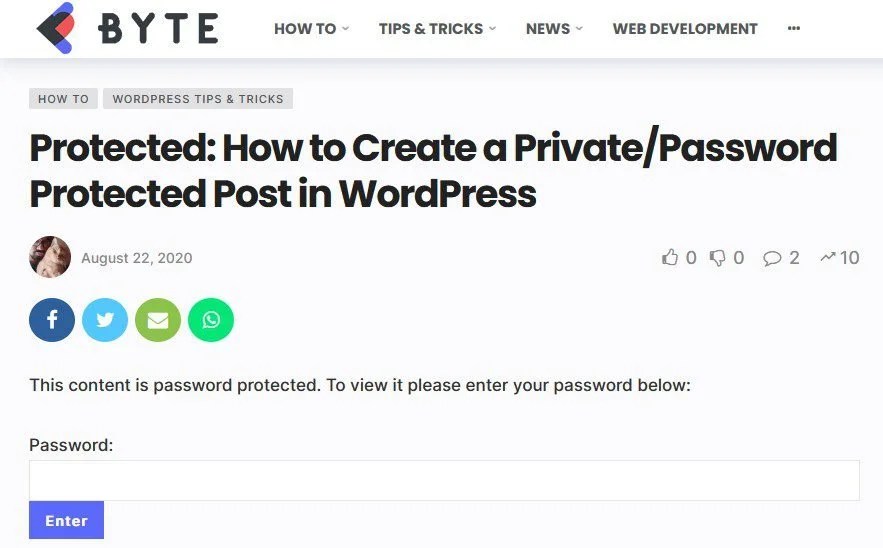
Similarly You can do for the page also…
Note: Images you add to a private post are not private and can be viewed in the media library by other authors. Images can also be viewed by anyone who has the image URL










