In general, keeping all themes and plugins up to date is critical for the performance and security of your WordPress website. However, in certain circumstances, installing the most recent version of a plugin or theme might cause problems with your website, necessitating a rollback. This post will show you how to uninstall a plugin or theme.
Step 1 – Download the plugin WP Rollback
First, you need to download a plugin that is designed to help you with the rollback.
- Go to wordpress.org to download the WP Rollback plugin.
- Upload the plugin to your WordPress dashboard and click Install now.
- Click Activate Plugin.
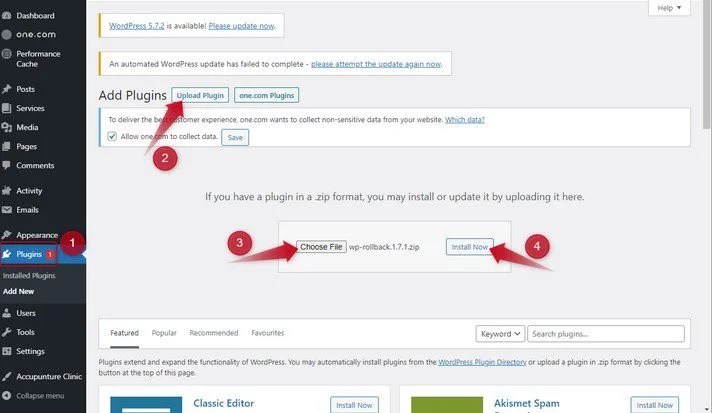
Note: The WP Rollback plugin is a third party product that has not been developed by one.com. If you experience any problems with the plugin itself, please contact the developer.
Step 2 – Initiate the rollback
Once you have installed and activated the WP Rollback plugin, you can start the rollback.
- Find the plugin or theme that you want to set back to a previous version, in your WordPress dashboard, and select Rollback.
- Choose which version you want to reverse the plugin or theme to.
- Click Rollback.
- Confirm the action by also selecting Rollback in the pop-up window that will be shown.
That’s it – you have now successfully rolled back the plugin or theme to its previous version.











