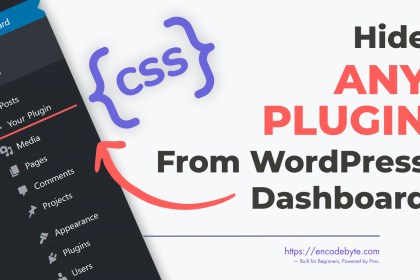Resetting your WordPress admin password in Softaculous is an easy task with EncodeByte Tutorial. In just a few moments, you’ll have a new password to use on your website.
Today, we’ll go through how to reset the WordPress admin password using Softaculous in this article. On the blog, we have also covered several approaches to changing the WordPress admin password. Additionally, you may look up how to modify the WordPress Admin username.
Let us learn about the procedure in detail.
Step 1: Open cPanel
First, login to your cPanel account associated to your WordPress website. Check the multiple ways to login to cPanel.
Step 2: Open Softaculous Apps Installer
Scroll down to Software and click the link for Softaculous.

Step 3: Open Installations
On the next page, click over Installations and list of all installations will appear.

Step 4: Edit WordPress Install
Find your website in the list and Click over the pencil icon given next to the WordPress website for which you want to change the Admin Password.

Step 5: Edit Admin Account
On the next page, scroll down to Admin Account section and enter the new password in Admin Password box.
*You must know the Admin Username.

Step 6: Save Installation Details
- Scroll down and Save Installation Details to update the new password.