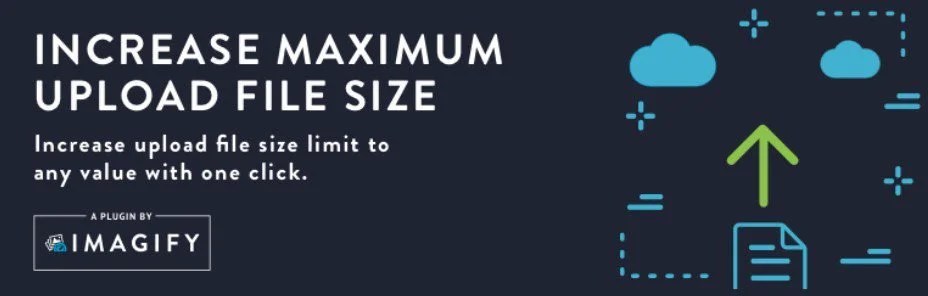Increase the Max Upload Size in WordPress
To find out what your WordPress site’s current maximum upload size limit is, go to WP Admin > Media > Add New. As shown in the screenshot, the current maximum upload size is displayed at the bottom.
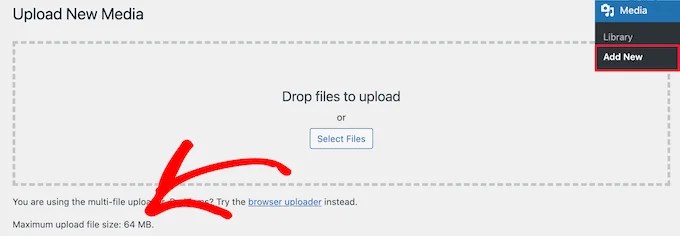
1.Create or Edit an existing PHP.INI file
The php.ini file manages basic PHP configuration variables such as the maximum upload size.
Some hosts may allow you to edit the php.ini file through cPanel, which is easier than editing the file directly.
Bluehost, for example, allows you to access cPanel by clicking the Advanced tab in your Bluehost dashboard. Then, choose the MultiPHP INI Editor tool:
Then, choose the site to modify and change the upload_max_filesize directive:

If your host doesn’t offer such a tool,
In most cases, if you’re using a shared host, you won’t find a php.ini file in your directory. If you don’t see one, make one called php.ini and place it in the root folder. Add the following code to that file:

upload_max_filesize = 512M
post_max_size = 128M
max_execution_time = 30002. Update .htaccess file
Many hosting companies allow you to modify the PHP settings via the .htaccess file. You may use this feature to apply the php value upload max filesize rule to this file.
Open the .htaccess file and add the following code to the bottom of the file. Once you’re done, save the changes.
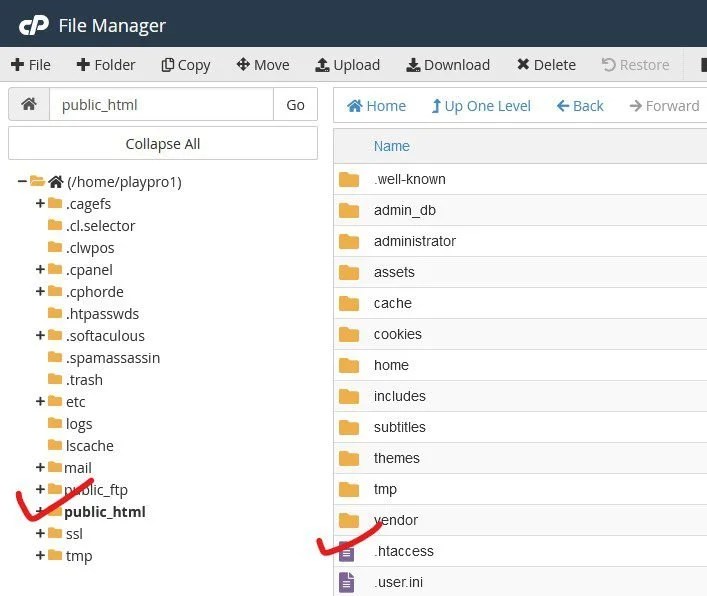
php_value upload_max_filesize 128M
php_value post_max_size 128M
php_value memory_limit 256M
php_value max_execution_time 3000
php_value max_input_time 3000Change the numbers to the values you require. The maximum execution and input times are in seconds and may need to be increased if your internet connection is slow.
3. Edit wp-config.php file
@ini_set( 'upload_max_filesize' , '128M' );
@ini_set( 'post_max_size', '128M');
@ini_set( 'memory_limit', '256M' );
@ini_set( 'max_execution_time', '300' );
@ini_set( 'max_input_time', '300' );4. Contact Your Hosting Provider to Increase the Max Upload Size
If you do not want to edit the files yourself, you can always ask your hosting provider to do so.
5. Use a WordPress Plugin To Increase the Max Upload Size
Upon activation, navigate to Media » Increase Upload Limit in your WordPress admin panel.
This brings you to a screen where you can select a new file upload size in the ‘Choose Maximum Upload File Size’ drop down.
Then, click the ‘Save Changes’ button.
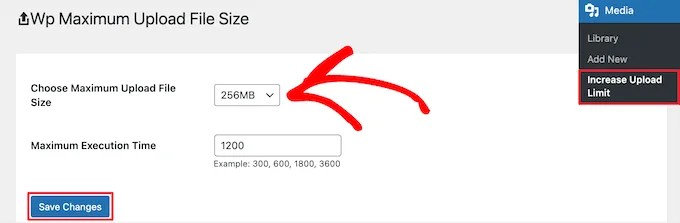
WordPress is a flexible content management system. There is always a method to accomplish a goal. You can always contact me if you are unable to find an answer to any of your WordPress-related concerns.
You may also like …