WordPress Beginner Tutorial: Publish Professionally
Check out our list of WordPress starter tips and techniques if you’re joining the expanding WordPress family. Your life will be easier, and your website will be improved.
Internet use powered by WordPress is 30%. That comes as no real surprise, as WordPress is a robust platform that enables you to build your very own website, customize its appearance anyway you like, and add any features you require. Everyone is welcome at WordPress, including bloggers, companies, and online retailers.

You must first construct and publish your site before you can join the WordPress community. You could require a few helpful pointers and shortcuts along the road if you’re thrown into the world of hosting, SEO, code, plugins, and other things.
- WordPress Beginners 15 Tips
- 1. Select Your Hosting
- 2. View Theme Demos
- 3. Install a Plugin for SEO
- 4. Download and Install Google Analytics.
- 5. Choose Your Theme Wisely
- 6. Optimize Your Images
- 7. Use fewer Plugins
- 8. Configure Your Gravatar
- 9. Keep Up to Date
- 10. Control Your Comments
- 11. Keep Your Content Clear of Clutter
- 12. Modify Your WordPress Permalinks
- 13. Prioritize Safety
- 14. Make use of Title Tags and Alt Text
- 15 Featured Image Set
We can be of assistance here. We compiled this list of 15 suggestions for WordPress beginners using our experience, expertise, and outstanding WordPress knowledge.
WordPress Beginners 15 Tips
1. Select Your Hosting
This covers a large variety of suggestions by itself, but selecting the ideal hosting company for your WordPress website is crucial to its success. Your website cannot go live online without hosting.
It’s significant for other reasons as well. Your hosting company must provide you with sufficient capacity to handle site traffic, minimize crashes and downtime, and provide you with quick site loading times.
You must first choose the best hosting package for your website from a variety of options with varying degrees of functionality. There are hosting options designed just for WordPress that will make setting up and maintaining your site simpler. We suggest checking out Bluehost, the clear leader in WordPress hosting.
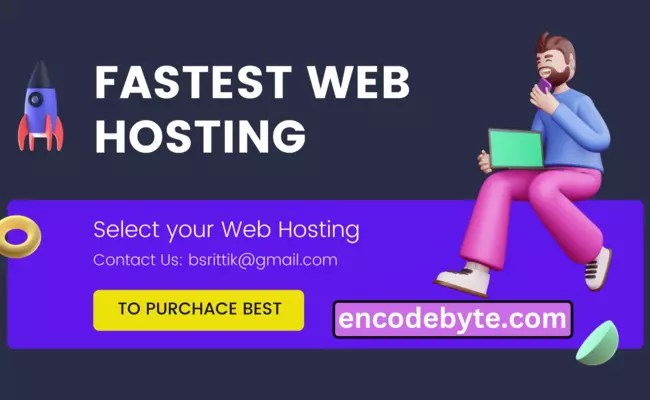
Additional Information
- Give your WordPress blog the greatest possible start by reading some Bluehost Review to learn more.
- To find out more about Bluehost’s plans, costs, and other details, see their pricing review.
- Unsure if Bluehost is the best option for you? To locate the ideal supplier, look at more comparison chart for web hosting.
2. View Theme Demos
It’s a good idea to use theme demos while selecting your theme. You may see a theme – and occasionally even try it out – in this manner before committing to it.
Because your theme is the foundation of your website’s design, it’s critical that you select one that you like, that fits your project, and that you’ll truly like using. Yes, you can personalize WordPress, but unless you know how to code or work with a developer, it’s best to start with a good theme.
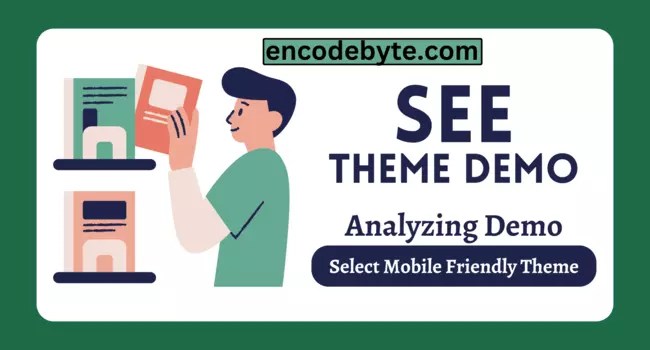
Simply choose a theme you like, click “View Demo” or “Live Demo,” and you can see how it might appear online. If you like the theme and wish to import it, you can then alter the demo content to completely personalize it!
3. Install a Plugin for SEO
SEO (Search Engine Optimization) is essential for every website’s success. Without SEO, your site will not rank well in search results, which is not ideal for expanding your audience! Unless you’re a true IT whiz, and even then, you’ll most likely want assistance with your SEO.
Installing an SEO plugin may greatly simplify your life and increase the success of your website. These plugins can evaluate your content and keywords, as well as manage technical aspects such as sitemaps and robots.txt for you.
Simply browse to the WordPress Plugin Directory and look for an SEO plugin that works for you. Yoast SEO is highly recommended; it has over 5 million active installs and over 25,000 five-star ratings. That’s a lot of satisfied consumers!
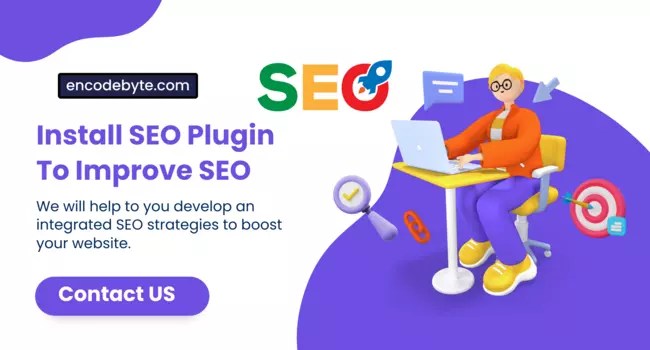
The following is what SEO expert Brain Lee had to say about the Yoast SEO plugin:
Most people believe Yoast SEO just addresses fundamental SEO requirements, however it offers so much more. In reality, it will manage technical SEO implementations, providing your site with the greatest foundation possible for Google to crawl and comprehend.
To mention a few features, Yoast SEO allows you to establish rel=canonical values, construct XML sitemaps, and use rel=next and rel=prev. All of this is made simple, especially if you’re a newcomer who doesn’t know where to begin. Allow Yoast SEO to do the job for you – for free!
4. Download and Install Google Analytics.
Google Analytics is a well-known tool for measuring performance, collecting data, and providing insight into how visitors interact with your website. This makes it an important tool for assessing the success of your website.
The Monster Insights plugin is the finest (and simplest) way to install Google Analytics. Google Analytics and Monster Insights both have free versions available. Monster Insights will walk you through the installation procedure, and you’ll need the tracking number you received when you created your Google Analytics account.

Installing Google Analytics allows you to monitor your statistics directly from your WordPress dashboard, giving you visibility into how many people visit your site, how long they stay, and much more. All of that tasty data is at your fingertips with Google Analytics.
5. Choose Your Theme Wisely
There are several themes to pick from, and it’s easy to become overwhelmed by the sheer number. Our best advice is to be selective and just look at high-quality themes.
Always read the reviews, choose a theme that is appropriate for your project, and don’t be scared to pay for a premium theme. It is critical that you select a mobile-responsive theme; otherwise, you may encounter issues with Google and provide your mobile users with a terrible online experience.
Some themes have pre-installed functionalities. While this may seem enticing, be aware that these themes can significantly slow down your site’s performance, which is a major issue you should avoid. Be selective, be basic, and you should be satisfied with your theme in the end. If not, don’t worry – you can always change your mind later!
6. Optimize Your Images
Your website will load quicker, and you will conserve valuable storage space if you compress images to minimize their file size.
The holy grail of operating a website is having a quick site. Increasing loading speeds may give vitality to pages that might otherwise be dead, and both users and search engines appreciate a site that loads quickly. You must constantly compress your photographs and videos for this reason.
There are a ton of free web apps, including Kraken.io, Image Resize, and Optimizilla, that allow you to compress your photographs. All you have to do is upload the photographs you want to compress, then obtain the optimized versions. You don’t even need to download any software; it’s quick and simple.
7. Use fewer Plugins
Your website gains functionality thanks to plugins. You’ll need plugins to add features like contact forms, newsletters, or live chats to your site if your theme doesn’t already have them. However, having an excessive number of plugins may cause your site to load slowly and potentially jeopardize its security.
Don’t give in to the need to choose as many amazing plugins as you can discover; instead, just install those that you truly need and that will help your users and your website. Your site may get burdened with additional code from plugins, which will slow down page loads.
Since anybody may write a plugin, there is a wide variety and a range in quality. It’s usually advisable to examine user evaluations in addition to official security reviews because quality reviews aren’t always done for plugins.
8. Configure Your Gravatar
Gravatar? Which is that?
The Globally Recognized Avatar is referred to as Gravatar. This service essentially provides the user photo associated with your account by integrating with WordPress.
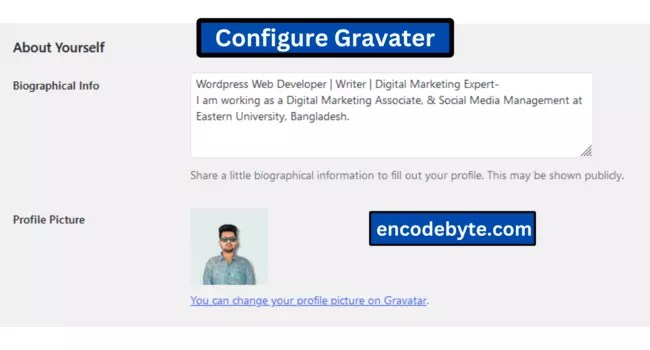
Having a distinctive, customized photo like this one makes it easier for others to identify you and establishes your identity on several platforms. Your Gravatar photo will display next to your author bio when you post, and it will do the same when you make a comment.
WordPress and Gravatar are already connected; all you have to do is navigate to your WordPress profile and scroll down to the Profile Picture area. Once you’ve clicked the link to Gravatar, you may upload any picture you wish to use and link it to the email you used to create your WordPress account. The image will be uploaded to your WordPress account as a result.
9. Keep Up to Date
You’ve definitely heard of the infamous WordPress updates, but what exactly are they? WordPress routinely upgrades its software to maintain its platform safe. Minor updates occur every two weeks, while large upgrades happen once a month.
You shouldn’t be concerned about the small upgrades because they are simply WordPress tweaks and bug fixes. However, you should check for updates on a frequent basis to ensure you haven’t missed anything new; otherwise, your site may become obsolete and exposed to malicious flaws.
Simply go to your WordPress dashboard to see whether you need to upgrade your plugins, themes, or WordPress version. To keep things simple, there will be “update now” buttons.
Always back up your site before upgrading, and then again when you’ve completed.
You May Also Read:
Improve Your Web Development Skills | Web Development Tips To Enhance Your Skills
10. Control Your Comments
Comments are an excellent method for your readers to connect with you and your material, and they may help to build a sense of community on your site. You can manage your comments in the WordPress admin area.
You may not want to permit comments on specific pages, or you may want to restrict which comments are published on the site. Because Google monitors comments as well as your content, it’s important to avoid spam comments.
Simply go to your Settings, open the Discussion area, and pick the choices you want to handle your comments.
11. Keep Your Content Clear of Clutter
It’s easy to get carried away with all the cool widgets, banners, adverts, and other things you may place on your website. But, although it may be entertaining for you, it is not for your readers.
Clutter on your website might distract visitors from your information, or worse, make them unwilling to stay on the page at all. Examine your sidebar and footer to ensure that any widgets are contributing to the page – less is typically more!
12. Modify Your WordPress Permalinks
Permalinks are just permanent links (get it? ), such as your website’s URL or the addresses of individual blog articles. When you publish a new post on WordPress, it automatically generates permalinks, however the default settings are cumbersome and not particularly SEO friendly.
If you leave the permalink settings alone, the date will most certainly be included in the permalink. This is not ideal, particularly for SEO. To modify your permalink settings, go to your dashboard, click Settings, and then Permalinks.
You have several alternatives for your new permalink structure, but we prefer the Post Name setting because it is the most SEO-friendly. Please remember to save your changes at the bottom of the page!
13. Prioritize Safety
When it comes to administering your WordPress website, one of your top considerations should be security. We’ve previously addressed upgrading your site to keep malicious bugs and hackers away, but there’s more to it.
Don’t let our thirteenth recommendation be your unlucky number; here are some particular steps you can take to ensure your website is in good working order:
Obtain an SSL (Secure Sockets Layer) Certificate
- Why? SSL certificates protect data flowing via your website, including payment information and logins. Visitors are cautioned not to use insecure websites, and Google will penalize those that do not use SSL.
- How? If your hosting company, such as Bluehost, does not supply free SSL security, you will need to handle it yourself. If you desire more enhanced security, you can acquire a free SSL certificate from Let’s Encrypt or pay for a more advanced SSL certificate.
Regularly Backup your website
- Why? Backups actually have your back if anything goes wrong with your WordPress site- whether your site is hacked or you mistakenly erase half your code, you’ll be relieved that you backed up your site.
- How? Good hosting companies will backup your site for free as part of your hosting package, but you should never rely entirely on them. Selecting a backup plugin to produce and store backups of your site is an effective and simple means of backing up your site. Updraft Plus, which is utilized by over 2 million people, is a popular option.
Setup a Security Plugin
- Why? It’s better to be safe than sorry, and these plugins help secure your site with firewalls, virus scanners, and other features.
- How? Simply select a trustworthy security plugin and install it on your website. Word Fence is a well-known and highly rated security solution that provides all-around protection.
14. Make use of Title Tags and Alt Text
Images can make or break a website. They captivate readers, emphasize significant ideas, and generally bring a page out of the dark and into the light. They may, however, do more than simply look fantastic; they can also work hard for your site behind the scenes.
When you add an image to your site, make sure to include a title and alt text.
These may appear unusual at first, but they shouldn’t be too difficult to master. Alt text shows visitors what the picture is showing if they can’t see it for whatever reason, such as if they’re using a screen reader or the image hasn’t loaded.
Both the title and alt text should be clear, concise, and provide enough data to provide your viewers – and Google – with sufficient information about your photographs. Because Google cannot see your photos, it must rely on your titles and alt text to determine what they are about.
15 Featured Image Set
Setting featured photos for your posts is a smart idea. Whenever your blog post appears on another page, is linked to on other websites, or is shared on social media, this is shown as the thumbnail picture next to it.
When you start a new post draft on WordPress, check in the right sidebar to see how simple it is to add a featured picture.
The “Set featured image” section should have a link; click it, upload the image you want to use, and you’re ready to go.
Don’t forget to provide a title and alt text for your featured image!
Additionally, adding a plugin that facilitates picture organization may be worthwhile if you have a large website and frequently have to go through a lot of photographs. WordPress’ plugins that do this include FileBird, Folders by Premio, and WP Media Folders.
We at Website Builder Expert want to give you accurate information. We do our own research and get firsthand knowledge because of this. Visit our site for further details.











