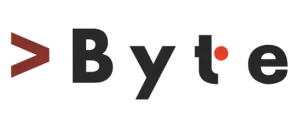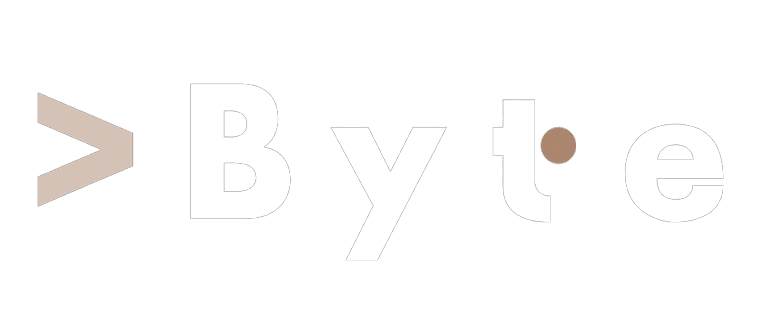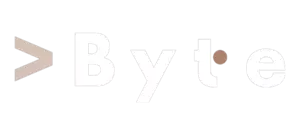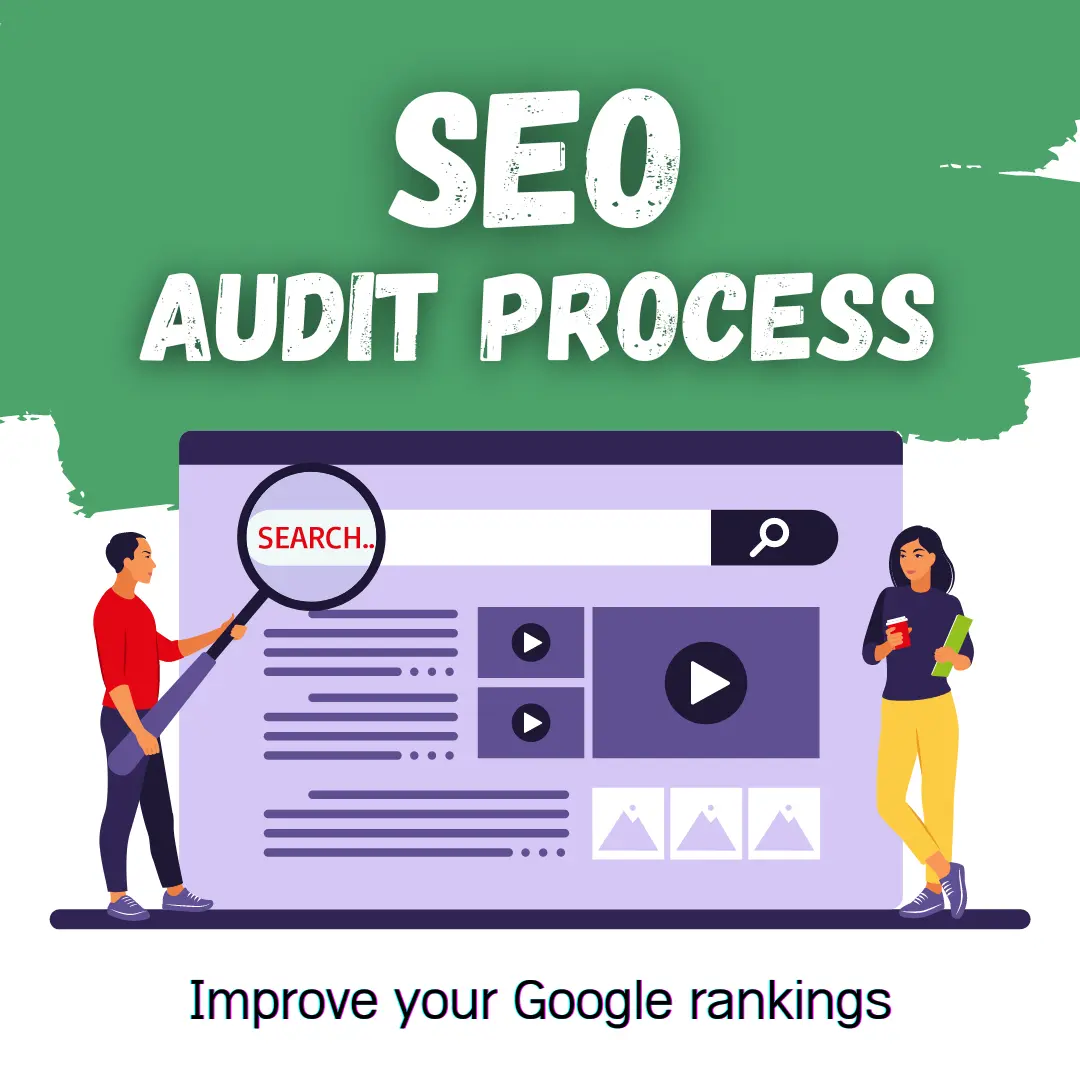On sometimes, you might wish to clone your website—such as WordPress, Drupal, etc.—or move it from one place to another. After that, the user had to go through a laborious procedure that involved copying files, setting up and configuring databases, changing configuration files, etc. to accomplish the same task. You can read the article to learn how to migrate a WordPress website.
However, thanks to Softaculous’ Clone capability, the method is now straightforward. With this capability, users may clone any website, such as WordPress, Drupal, or Joomla, and receive an exact copy of its website data, including photos, contents, plugins, and so on, omitting the domain name. The cloned website may be stored for testing purposes or it can be used to automate the process of migrating a website from one location to another.
How to Clone WordPress website using Softaculous in cPanel?
>> Login to cPanel associated with your WordPress website.
>> Search Softaculous in the search bar and select Softaculous Apps Installer from the Software section.

>> On the next page, click over All Installations icon in the menu bar.
>> List of all installations will appear.

>> Click on the  Clone icon given next to the WordPress website which you want to clone.
Clone icon given next to the WordPress website which you want to clone.

>> On the next page, enter the required credentials.

>> Lastly, when you ready, click Clone Installation.
Softaculous will do a check to ensure the settings are okay and will clone the site:

And that’s it! Now you have cloned your WordPress site!
#1. Clone Installation Details:
- Choose Installation URL by selecting:
- Choose Protocol: Select the protocol that you want to use for your new website/cloned website.
- Choose Domain: You can select the domain or sub-domain to which you are transferring your website.
- In Directory: If you are moving your WordPress directory then enter the directory/sub-directory name here. If not then leave it blank.
- Database Name: You can enter the database name if your are transferring your website or leave it with entered default value.
#2. Site Settings:
- Disable Search Engine Visibility: Selecting this will discourage search engines to index this site.
- Site Name: If you are using the site with new domain or sub-domain then enter the name for new website.
- Click on Clone Installation and complete the procedure.
Conclusion
Thus, the Clone Feature in Softaculous may be stated to simplify the laborious task of copying or moving website data from one area to another. You may also utilize the clone option to use your current WordPress website on your new domain or sub-domain.